How to Setup ownCloud 5 with Webmin on Ubuntu
This tutorial will illustrate how to set up ownCloud 5, a Dropbox like application that runs on your own VPS or server. Once installed on all your devices, ownCloud will sync everything put in it’s directory among all your configured devices.
Open your Webmin control panel and login to your VPS or server. Select the ” ” field and type in “ owncloud owncloud-sqlite ” without the quotation marks like the picture below.
Click the “Install” button.
After everything has installed got to http://your-IPnumber/owncloud to get to this setup screen:
Fill in a user name and a password you would like to create. It is better not to use “admin” as a username to help protect against brute force attacks.
Click the “Advanced” link and make sure the “Data folder:” field has “/var/lib/owncloud/data” without the quotation marks.
If it gives you a choice of database programs choose “SQLite”
Make sure the last field says “localhost” like the picture below.
Click the “Finish setup” button.
You should have a page like below when it finishes installing.
Now install the app on your desktop, laptop, phone and tablet to have all files that you drag and drop in to the folder synced to all configured devices.
Comments and corrections are always appreciated.
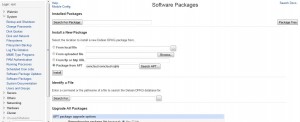
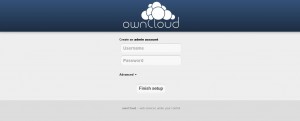
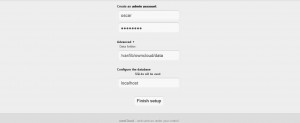
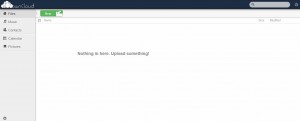
Leave a reply
You must be logged in to post a comment.